Teams Meeting Access for
External Users
Sabre uses Microsoft GCC High environment, which may cause some external users to experience issues entering Sabre Teams meetings if they are not on the same environment.
If you are experiencing issues attempting to join a meeting, we recommend following the steps below.
Step 1
From the invitation received by the user (sample invite in Gmail below) right click on the link Join Microsoft Teams Meeting
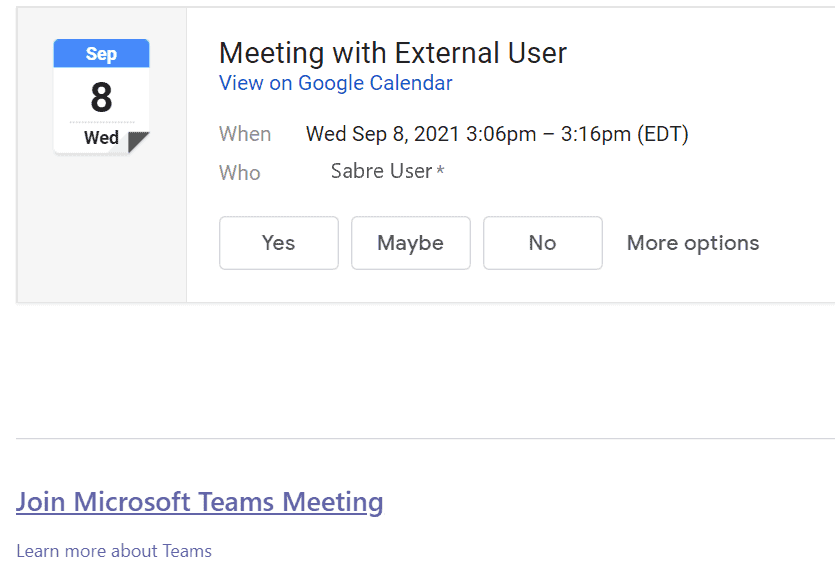
Step 2
Select Copy Link address (menu options may vary by user/device)
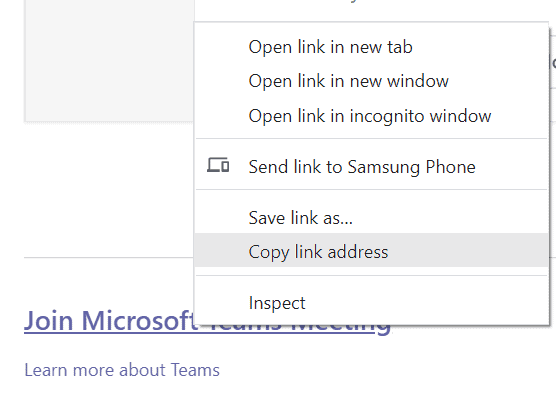
Step 3
Open an InPrivate Microsoft Edge or Incognito Google Chrome window.
**Please note that other browsers, including Mozilla Firefox and Safai, do NOT work with MS Teams.
A. Edge Instructions
a. Open a new browser window
b. Select menu (three horizontal dots in righthand corner)
c. Select New InPrivate Window
B. Chrome Instructions
a. Open a new browser window
b. Select menu (three vertical dots in righthand corner)
c. Select New Incognito Window
Step 4
Paste the copied link address into the address bar of the In-Private or Incognito Window and press enter.
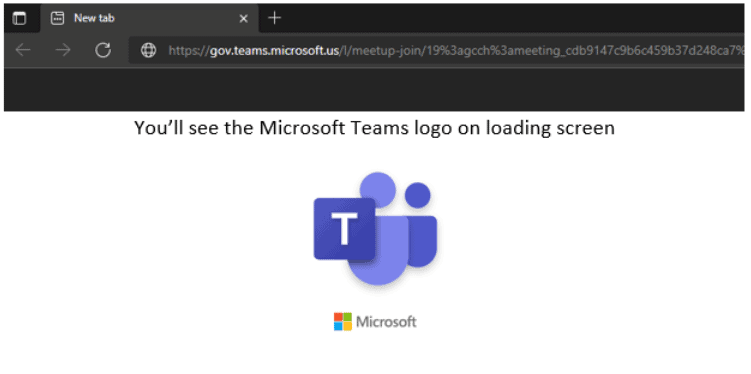
Step 5
The next screen you can enter your name, chose options for video/mic on/off then select the Join now button.
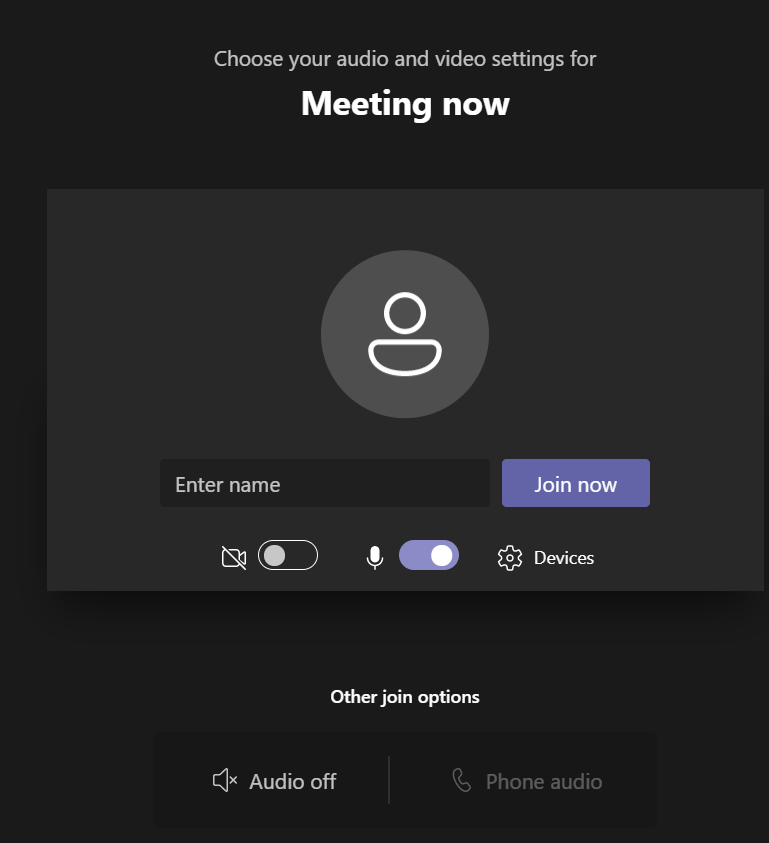
Step 6
The browser may have a pop-up asking for permission to use your mic and speakers during the meeting. Select the Allow button.
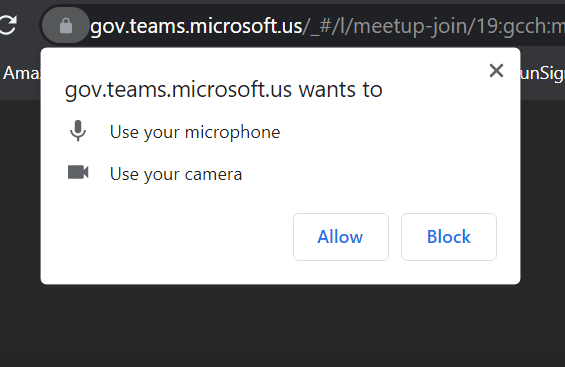
Step 7
Now, the external user should be admitted into the waiting room for the meeting.
SABRE
© 2021 Sabre Systems, Inc. All rights reserved.